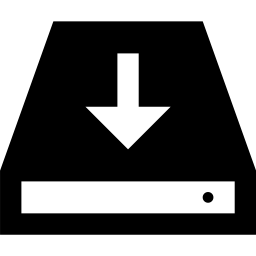 Installing ITensor
Installing ITensor
The source code for ITensor is hosted on Github at: https://github.com/ITensor/ITensor
Downloading the Library
You can download ITensor version 3 by using the following commands:
git clone https://github.com/ITensor/ITensor itensor cd itensor
itensor.
If you do not have git on your computer, you can obtain it through your package manager or from the git website.
Building the Library
Check that you have a C++ compiler and LAPACK libraries installed on your system.
- On Mac OS, this typically requires installing the free XCode package available from the App Store.
- On Linux, the
g++(gcc) program is typically available. Many package managers offer a lapack-devel package which includes the LAPACK headers. - On Windows, the best option is to install a version of Unix. An Ubuntu Linux terminal can be installed for Windows 10. Another option is to install Cygwin, which lets you run Unix programs inside a terminal. If you use Cygwin, make sure to install the C++ compiler (gcc) and LAPACK packages.
Edit the user configurable options. Start by making a copy of the sample Makefile options file:
cp options.mk.sample options.mkThen begin editing options.mk in a text editor and follow the remaining instructions.
Within the options.mk file, choose which compiler to use by setting the
CCCOMvariable. Make sure whichever compiler you select supports C++17, the latest version of the C++ standard (this is true for Clang v5 and after and G++ v7 and after) as well as the C++17 standard libraries and make sure to set the flag -std=c++17 or similar to enable C++17 language support.Within the options.mk file, edit
PLATFORM,BLAS_LAPACK_INCLUDEFLAGSandBLAS_LAPACK_LIBFLAGSto reflect the type and location of your BLAS/LAPACK libraries. The list of currently available platforms is: macos, mkl, acml, lapack (for details see matrix/lapack_wrap.h). See examples within the file for common settings of these variables for the various platforms. ThePLATFORMvariable selects which function signature definitions will be used to wrap vendor-specific BLAS/LAPACK fortran calls into C.[Optional] Edit any optional options.mk variables you wish. These include:
- Support for HDF5
- OpenMP multithreading of block sparse operations
- Optimizations and debug flags (extra flags used to set the optimization level and level of compiler warning and debug output) For more detailed instructions about optional dependencies, see the next section below.;
Finally, at the top level of the library (same directory as the options.mk file), run the commmand "make" on the command line. If all goes well, the built library files should appear in the LIBDIR folder specified in options.mk.
The resulting compiled library files remain inside the ITensor source folder and are not put anywhere else on your machine. To create a program using ITensor, use the files in
tutorial/project_templateas a starting point for making your own code.
Note: sometimes ITensor has issues compiling if the make "-j" flag is used
(this flag enables parallel compilation on multi-core machines). Try
disabling it (e.g. explicitly type make -j 1) if you have compilation
errors.
Also, the ITensor build process doesn't work if there are spaces in the path where you are compiling ITensor. You can avoid this issue by moving the ITensor source code to a location where the path has no spaces, or make a symbolic link to a location where the path has no spaces.
Enabling Optional Dependencies
By default, the only dependency of ITensor is BLAS and LAPACK (usually these are bundled together in libraries such as Intel MKL). However, ITensor has additional optional features listed below which involve extra dependencies. To enable these features, see the following documentation pages:
Building the sample codes
We have provided sample applications under the "sample" directory. If you would like to experiment with these, consider making a copy of this folder to keep the original sample codes as a reference (and experiment on the copy).
To build the sample apps, simply 'cd' into the "sample" folder and type 'make'.
To build an individual app type 'make app_name' where app_name could be
dmrg, dmrg_table, exthubbard, etc.
Linking your own applications to the libraries
We strongly recommend placing your own client/driver code outside the ITensor library source directory. The location you choose is up to you.
To get started quickly on your own driver code, we have put a folder
called project_template under the tutorial folder. Copy the project_template
folder to your personal software folder then follow the instructions in the
Makefile to customize it.
Helpful Makefile variables in options.mk
The options.mk file at the top level of the ITensor source directory
defines a number of Makefile variables that you may find useful in writing
your own Makefiles. To include these variables, at the top of your Makefile
put the lines
LIBRARY_DIR=/path/to/itensor
include $(LIBRARY_DIR)/this_dir.mk
include $(LIBRARY_DIR)/options.mk
where of course /path/to/itensor/ should be replaced with the actual
location of the ITensor source directory on your machine.
Including the options.mk file in this way defines certain useful
variables such as
ITENSOR_INCLUDEFLAGS: compiler flags (of the form-I/folder/name) specifying paths to ITensor header files, Boost header files, and BLAS/LAPACK header files.ITENSOR_LIBDIR: the path to the lib/ subdirectory of the ITensor source directoryITENSOR_LIBFLAGS: flags that specify the names of the statically linked ITensor library files, for example
-litensor -lmatrix -lutilities.OPTIMIZATIONS: user-defined compiler optimization flags, such as-O2. It can be helpful for these to match the ones used to build ITensor.DEBUGFLAGS: user-defined compiler debug-mode flags.